6
Appraiser External Feedback Guidelines
Appraiser External Feedback Guidelines
Content
Welcome to these guidelines on how to use the functionalities of Appraiser for collecting feedback on your competences. Here you will find:
- Key points behind external feedback and its place in 360 degrees assessment
- How to use the AppRaiser platform to collect feedback
- Hints and tips on how to navigate your way through the process
Feel free to check out the guidelines on other functionalities and possibilities of AppRaiser and contact the team for any further assistance: appraiser@iywt.org.
Activities to complete
Complete the following activities, earn badges and you will see your playlist progress updated
Content
If you have entered data for a training event you delivered recently, you can then see the possibility of inviting other people to give you feedback. Here are the steps:
- Step 1: Click on the button “Request Review”
- Step 2: Choose a competence area
- Step 3: Choose who should give you feedback: participants, colleagues, contractors
- Step 4: Click “Invite to give feedback”
The platform generates a QR code and a web link. Show the QR code during the training or send a link by email to the ones you wish to get feedback from. You will be able to see all the requests you made so far.
Now you will start receiving feedback which you can see by clicking on the “External feedback” tab. There you can see visually how every competence area is assessed and how many people gave you feedback.
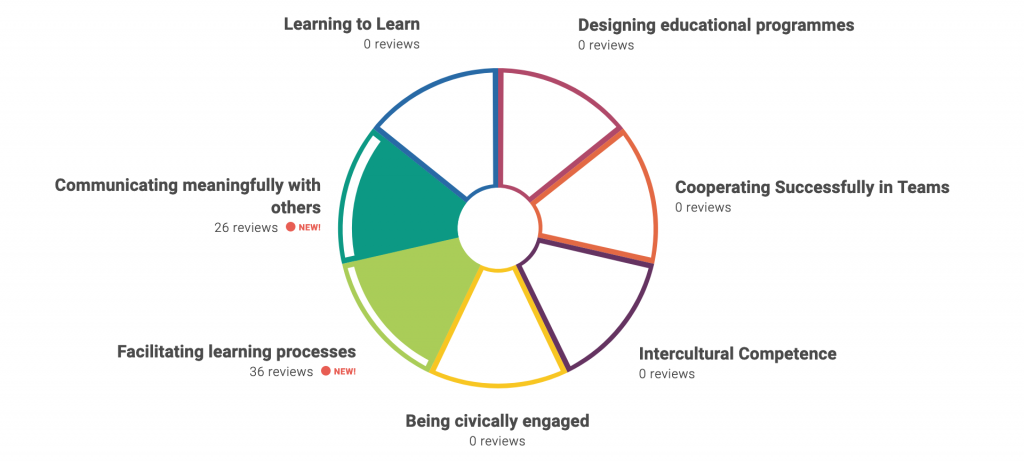
Step 1: Click the switch “Compare to Self-assessment” to see the comparison between your self-assessment results represented by a dotted line and all the feedback received so far.
Step 2: Scroll down and you can see the list of all competence areas and the number of people who gave you feedback.
Step 3: Click on the competence area and check how other people assessed every competence. You can also see the most mentioned indicators (knowledge, skill or attitude) which need improvement.
Step 4: Click below to see the entire list of indicators and there will be a number identifying how many people indicated that this aspect needs improvement or it is your strength.
Step 5: Click on the “+” sign to add that indicator to your professional development goals.
Get activity badge
How to use the Appraiser platform to collect external feedback? Get this badge
If you have entered data for a training event you delivered recently, you can then see the possibility of inviting other people to give you feedback. Here are the steps:
- Step 1: Click on the button “Request Review”
- Step 2: Choose a competence area
- Step 3: Choose who should give you feedback: participants, colleagues, contractors
- Step 4: Click “Invite to give feedback”
The platform generates a QR code and a web link. Show the QR code during the training or send a link by email to the ones you wish to get feedback from. You will be able to see all the requests you made so far.
Now you will start receiving feedback which you can see by clicking on the “External feedback” tab. There you can see visually how every competence area is assessed and how many people gave you feedback.
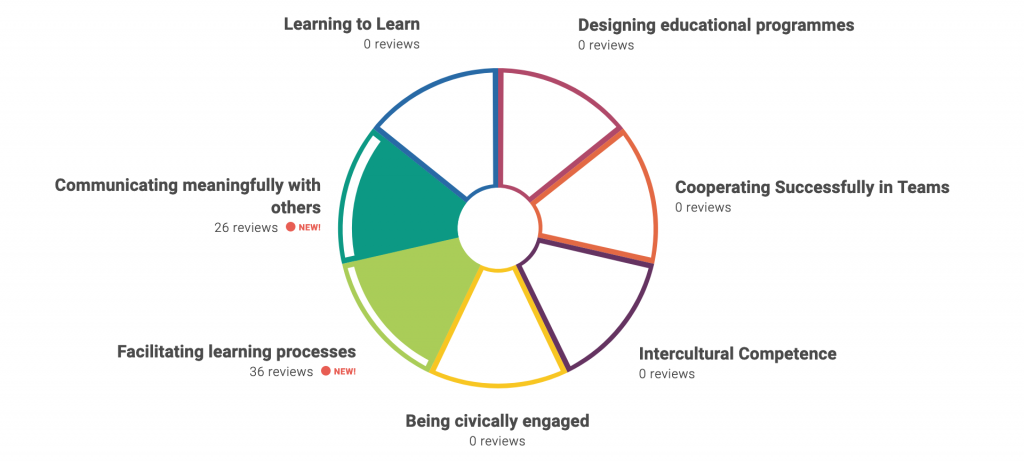
Step 1: Click the switch “Compare to Self-assessment” to see the comparison between your self-assessment results represented by a dotted line and all the feedback received so far.
Step 2: Scroll down and you can see the list of all competence areas and the number of people who gave you feedback.
Step 3: Click on the competence area and check how other people assessed every competence. You can also see the most mentioned indicators (knowledge, skill or attitude) which need improvement.
Step 4: Click below to see the entire list of indicators and there will be a number identifying how many people indicated that this aspect needs improvement or it is your strength.
Step 5: Click on the “+” sign to add that indicator to your professional development goals.
Tasks
Task no.1
Issued by organiser or scanning QR code
Participate in activity
Skills
ETS-TR
#Прымяняе ў працы зваротную сувязь і пасля падтрымлівае або аднаўляе свой уласны эмацыйны балансПрымяняе ў працы зваротную сувязь і пасля падтрымлівае або аднаўляе свой уласны эмацыйны баланс
ETS-TR
#Усведамленне нечаканых момантаў і вынікаў навучання і рэагаванне на іх
ETS-TR
#Праходжанне асабістага / прафесійнага развіцця праз зваротную сувязь
ETS-TR
#Вызначэнне мэт навучання і іх актыўнае дасягненне
ETS-TR
#Запытвае зваротную сувязь
ETS-TR
#Ацэнка ўласных вучэбных дасягненняў і кампетэнцый
ETS-TR
#Рэфлексуе аб працэсе навучання
ETS-TR
#Прымяняе канцэпцыю кампетэнтнасці ў кантэксце навучання
ETS-TR
#Праяўляе гатоўнасць вучыцца ў іншых, нават у тых, хто можа прытрымлівацца іншых каштоўнасцяў і светапоглядаў
ETS-TR
#Разумее каштоўнасці і механізмы зваротнай сувязі
ETS-TR
#Дае, атрымлівае і выкарыстоўвае ў працы зваротную сувязь канструктыўным метадам
Activities: 5
Started: 10
Completed playlist: 0
Share:
Organisers
International Youth Work Trainers Guild
Awero not-for-profit organisation manages this platform and develops it together with leading educational organisations. The European Union's programme Erasmus+ granted co-funding for building the first version of this platform. Contact support@awero.org.
Platform
Change to another language:
